Aurelius Atlas Backup¶
Here you will find how to back up Aurelius Atlas for moving instances.
This process will result in zip files of the Apache Atlas data and a Snapshot repository of Elasticsearch indices that can be used for backup and in the case of disaster recover process.
Apache Atlas backup¶
Apache Atlas Backup Process Overview¶
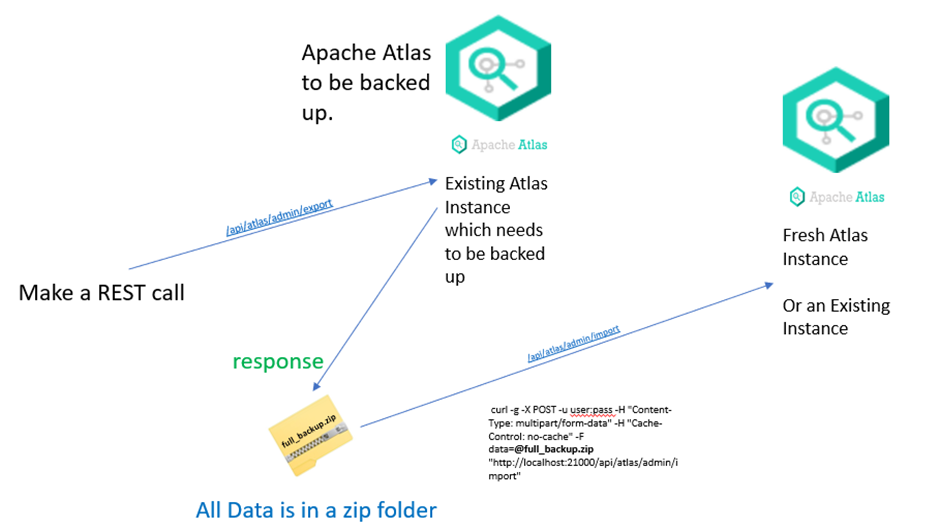
Acquire access token for Apache Atlas’s admin user¶
You can use oauth.sh script from https://github.com/aureliusenterprise/Aurelius-Atlas-helm-chart. Example usage:
export ACCESS_TOKEN=$(./oauth.sh --endpoint https://aureliusdev.westeurope.cloudapp.azure.com/demo/auth/realms/m4i/protocol/openid-connect/token \
--client-id m4i_atlas \
--access atlas $ATLAS_USER_PASSWD)
Export data from Apache Atlas¶
You can use export-atlas.py script, that wraps Apache Atlas’s Export API to export all data from Atlas. Example Usage:
pip install urlpath
python export-atlas.py --token $ACCESS_TOKEN \
--base-url https://aureliusdev.westeurope.cloudapp.azure.com/demo/atlas2/ \
--output out.zip
Import Backup to Atlas Instance¶
Apache Atlas exposes an Import API from where data is imported from a zip file. Admin user need rights are needed to use this api. This command will import a file response.zip in the current directory to a specified atlas instance.
curl -g -X POST -H 'Authorization: Bearer <Bearer-Token>' -H "Content-Type: multipart/form-data" -H "Cache-Control: no-cache" -F data=@response.zip <apache-atlas-url>/api/atlas/admin/import
Elasticsearch backup¶
For Elasticsearch backup you can use Snapshot and restore API.
Create a snapshot repository¶
Create a storage account and a container in Azure¶
Go to storage accounts service
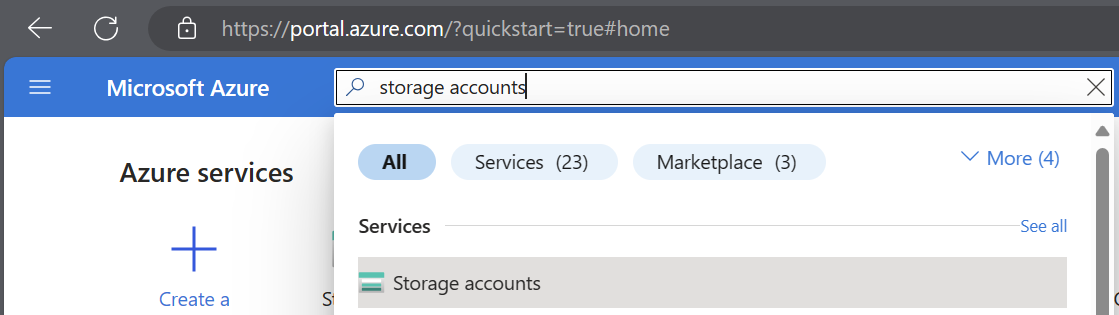
Create a new storage account
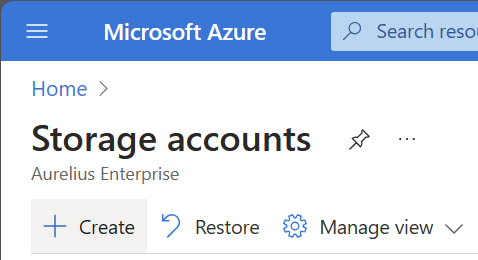
Set the account name. Optionally adjust the redundancy and access tier
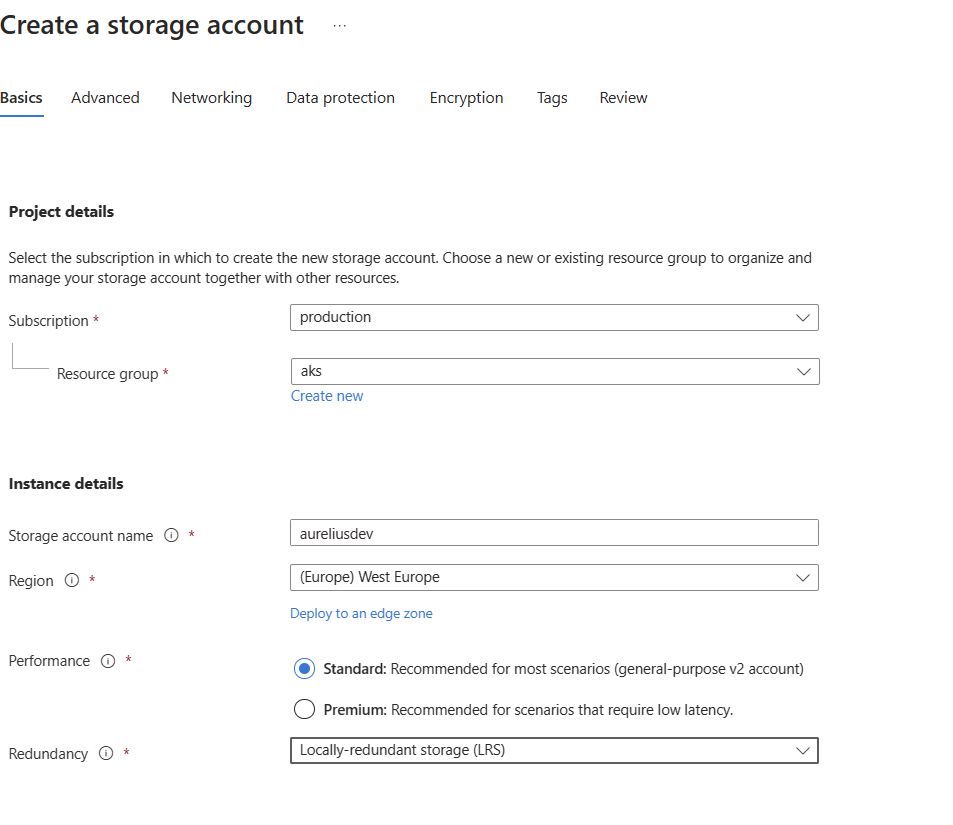
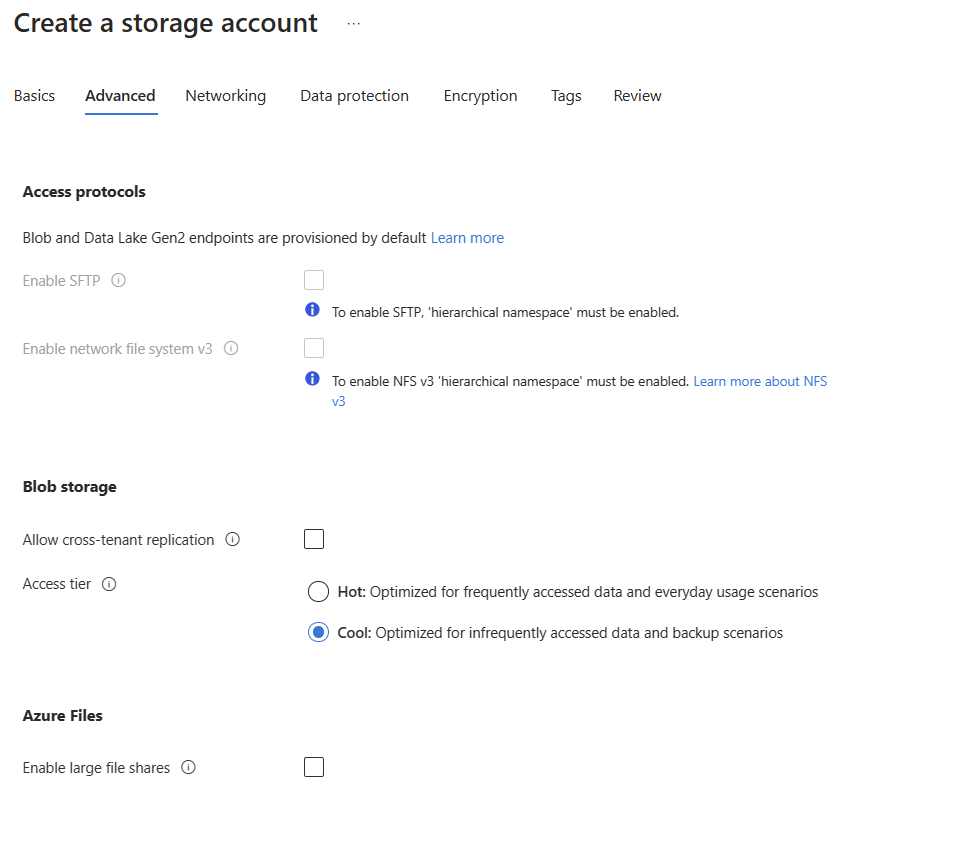
Review and create
Once the account is created, go to Containers tab

Create a new container
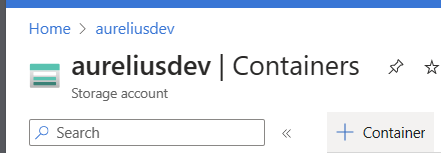
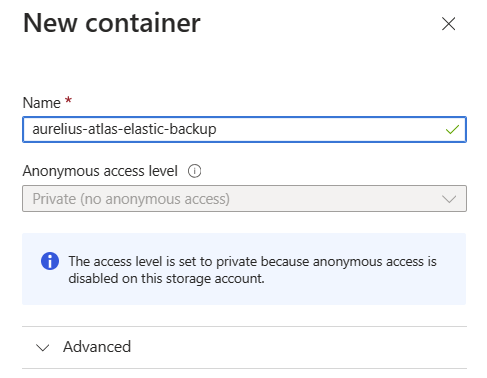
Go to Access keys tab
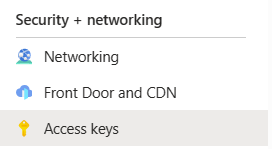
Register a repository¶
Access Elastic’s search pod/image, for example:
kubectl -n demo exec -it pod/elastic-search-es-default-0 -- bashConfigure Elasticsearch’s keystore with values from the Storage account’s Access keys tab.
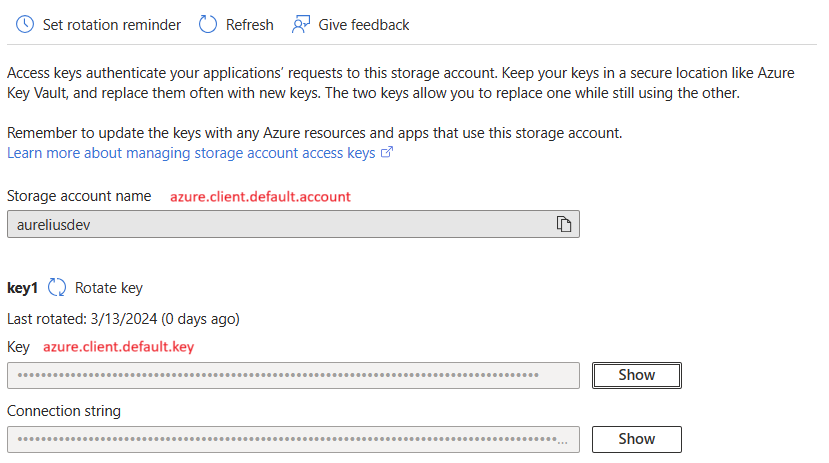
bin/elasticsearch-keystore add azure.client.default.account bin/elasticsearch-keystore add azure.client.default.key
Optionally set a password for the keystore
bin/elasticsearch-keystore passwd
Reload secure settings
curl -X POST -u "elastic:$ELASTIC_PASSWORD" "https://aureliusdev.westeurope.cloudapp.azure.com/demo/elastic/_nodes/reload_secure_settings?pretty" -H 'Content-Type: application/json' -d " { \"secure_settings_password\": \"$ELASTIC_KEYSTORE_PASSWORD\" }"
Create the repository
curl -X PUT -u "elastic:$ELASTIC_PASSWORD" "https://aureliusdev.westeurope.cloudapp.azure.com/demo/elastic/_snapshot/demo_backup?pretty" -H 'Content-Type: application/json' -d " { \"type\": \"azure\", \"settings\": { \"container\": \"aurelius-atlas-elastic-backup\", \"base_path\": \"backups\", \"chunk_size\": \"32MB\", \"compress\": true } }"
Create a snapshot¶
curl -X POST -u "elastic:$ELASTIC_PASSWORD" "https://aureliusdev.westeurope.cloudapp.azure.com/demo/elastic/_snapshot/demo_backup/snapshot_2" -H 'Content-Type: application/json' -d '
{
"indices": ".ent-search-engine-documents-*"
}'